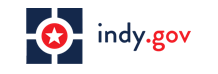Forgot your login or password?
If you have lost or forgotten your password to the ePlanroom, enter your email address, and they will be emailed to your account on file.
Note: If you have changed your email address and no longer have access to your old email account, you must email the webmaster to have your email address changed. Please include your old email address so we can find your account.
Submit a support request or inquiry
Help / Frequently Asked Questions
-
I recently updated Java and I am getting an error message.
Java does not always play nice with all browsers. If you are using Internet Explorer, please try Google Chrome or Firefox. You can download these browsers for free. Go to a search engine and search for Chrome or Firefox for the URL to download them.
I am still getting an error, no matter what browser I use.
There are three ways of fixing this*.
- If you have only Java 7 update 51 installed, do the following:
Start > Control Panel > Java
Security Tab
Lower Security Level to Medium
Trusted Sites Button
Enter as a trusted site.
Apply - If you have Java 7 and Java 6 installed
Verify by going to Start > Control Panel > Programs & Features
If you have two Javas installed, you have this issue
Uninstall one or the other
If you uninstall Java 6, proceed with number 1 above
If you uninstall Java 7, you should be ok
- If Number 2 does not work
Uninstall all Java
Start > Control Panel > Programs & Features, Right Click and Uninstall
Download older version of Java (http://www.oldapps.com/java.php?system=Windows_7)
Note: Be sure to download the 32 bit version of the installer; most browsers are 32 bit even if your operating system is 64 bit
Install Java from downloaded program
Check to see if you can view the documents
You may need to restart your machine as well
- If you have only Java 7 update 51 installed, do the following:
-
How do I find bidding opportunities?
A good start is by clicking the current projects link on the side of the screen. This will show you a list of publicly announced bidding opportunities that are being managed through the ePlanroom. From there, click on any project name to get more information, and access to the bid documents and planholder list. -
I keep getting emails from the ePlanroom about new projects and bid date changes.
I'm not really interested in these anymore;
how can I stop them?
Click 'MY ACCOUNT' and then click 'Edit email options', uncheck any email notices you would rather not get, and click save. You may still be contacted if you are a current planholder for a bidding project, but only regarding that project. -
How and when will my personal information be used?
If you purchase or otherwise obtain bidding documents for any project hosted with the ePlanroom, your contact information will be shown on the planholder list for that project. When new documents are releases as addenda, or the bidding requirements change (such as the postponement of a bid date), we will use every available means to make sure you get the updated information as soon as possible. An automatic email will be sent, a fax may be sent if the documents are small enough, and your street address will be used to send you hard copies of the addenda (for supporting projects). -
I clicked on a document and a page popped up with the name of the sheet, but nothing showed up on the screen.
Viewing drawing documents requires a browser plugin built with JAVA. The first time you try and view a document, you may see a popup asking if you trust the plugin from Daeja Systems. To avoid seeing this every time, check the box that says "always trust reprographix.com". Most computers already have JAVA installed, but Vista does not, and sometimes things just don't work out as they should. You can install java at java.com. Also, some documents, such as bid invites and addendums are often PDF files. These can be downloaded and opened with Adobe Acrobat Reader or equivalent software if they don't open automatically in your browser. -
Someone invited me to bid on a project, and gave me a login and password, but when I tried logging in it didn't work.
You were almost certainly given a Project "Key" and "Password" to access a specific (private) project. This is not a login/password for a user account on the ePlanroom, but an access code ofr a privately bidding project. Click the 'PRIVATE PROJECTS' link in the sidebar and enter the key/password combination on that page to be directed to the private project you were invited to bid. -
How can I advertise my own project on the ePlanroom?
Send the documents, a bid invitation, and a list of predetermined bidders or planrooms to use through our Upload Utility or by emailing us directions to get the documents off of your FTP or other source; or drop off a hard-copy set at any of our offices. We will contact you back to get the ball rolling.